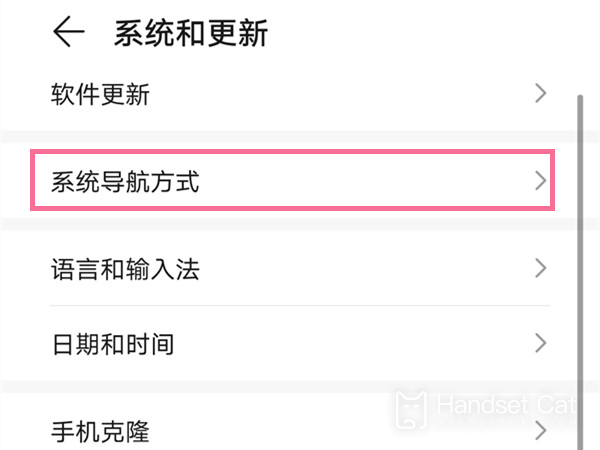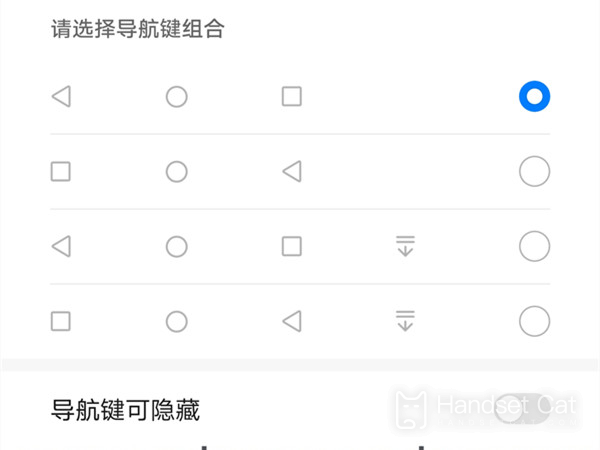Glory Magic V Navigation Key Setting Tutorial
As the first folding screen mobile phone under Glory, Glory Magic V not only has sufficient performance guarantee in hardware, but also carries many top folding technologies in the industry. In order to further satisfy the user's experience, the operation mode of the buttons naturally selects the latest virtual buttons, but as long as it is properly operated, it can still switch back to the original navigation keys for use, This edition brings you a tutorial about setting navigation keys for Magic V.
How does Glory Magic V return to the navigation key? Glory Magic V Open Navigation Key Tutorial
1. Click [System and Update] in mobile phone settings.
2. Click [System Navigation Mode] and check [Three key Navigation in Screen].
3. Click [More Settings] and select a combination mode as the return key panel.
The above is the specific content of the Glory Magic V navigation key setting tutorial. After the switch is successful, three entity keys will appear at the bottom of the screen, and users can freely combine the positions of these keys. If users are not accustomed to using virtual keys on Glory Magic V, they can try this method.
Related Wiki
-

How to set up WeChat video beauty on Honor X60i?
2024-08-12
-

How to set wallpaper theme on Honor MagicVs3?
2024-08-11
-

How to set the lock screen time style on Honor MagicVs3?
2024-08-11
-

How to set student mode on Honor MagicVs3?
2024-08-11
-

How to switch network mode on Honor MagicVs3?
2024-08-11
-

How to set traffic limit on Honor MagicVs3?
2024-08-11
-

How to set traffic display on Honor MagicVs3?
2024-08-11
-

How to set the icon size in Honor MagicVs3?
2024-08-11
Hot Wiki
-

What is the screen resolution of one plus 9RT
2024-06-24
-

How to activate RedmiNote13
2024-06-24
-

vivo X80 dual core 80W flash charging time introduction
2024-06-24
-

How to restart oppo phone
2024-06-24
-

Redmi K50NFC Analog Access Card Tutorial
2024-06-24
-

How to split the screen into two apps on Xiaomi 14pro
2024-06-24
-

Is iQOO 8 All Netcom
2024-06-24
-

How to check the battery life of OPPO Find X7
2024-06-24
-

Introduction to iPhone 14 Series NFC Functions
2024-06-24
-

How to set fingerprint style on vivo Y100
2024-06-24