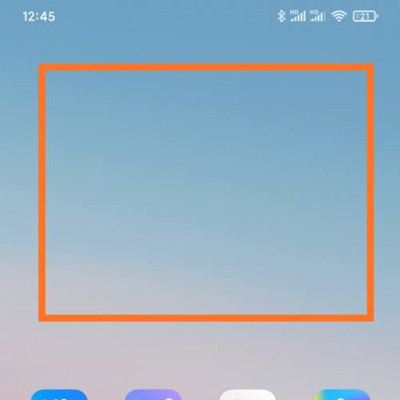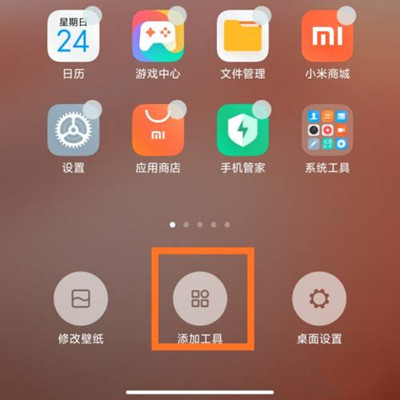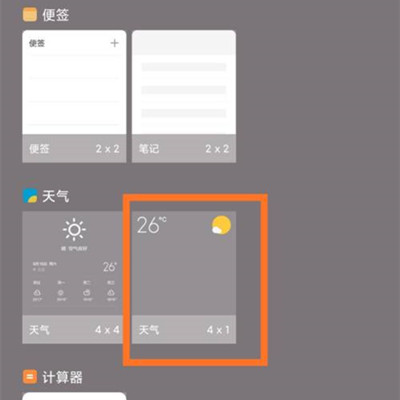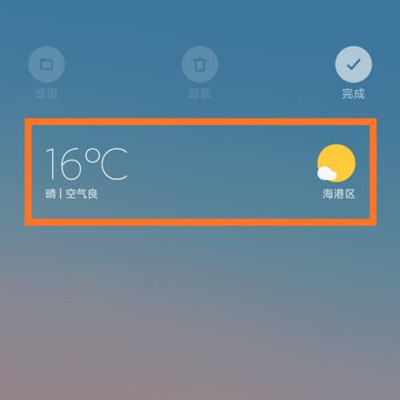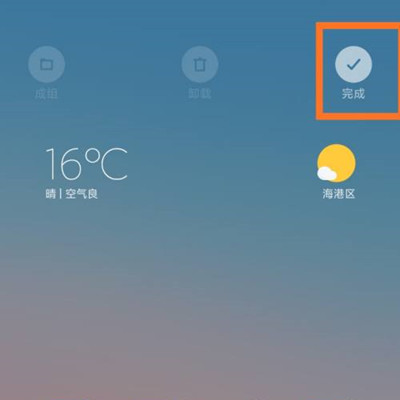How to set Black Shark 5 RS desktop weather
The weather in recent years is not so good. Many users have formed the habit of watching the weather forecast before going out. Most mobile phones have their own weather apps, but users can also turn on the weather components on their desktops. By putting detailed weather conditions on the desktop, you can view the weather more easily. Some Black Shark 5RS users don't know how to turn on the desktop weather function, so Xiaobian brings a detailed operation tutorial.
How do I set the desktop weather for Black Shark 5 RS? Black Shark 5 RS starts desktop weather tutorial
1. Open the mobile phone, press in the blank of the interface where you want to add the weather tool, as shown in the figure, and long press the blank of the red box.
2. Open the following interface. At the bottom of the interface, click Add Tool.
3. Open the "Add gadget" interface, find the weather, select the weather display style you like, and click the weather style.
4. At this time, you can preview the weather display effect in the blank area of the interface, as shown in the figure.
5. Then click the "Finish" button in the upper right corner, as shown in the figure.
It can be seen that the way to enable the Black Shark 5RS desktop weather is still very simple. In addition to adding weather, you can also add some convenient small functions, such as notes, calculators, etc. Users can use them directly on the desktop without opening the APP, which is very convenient.
Related Wiki
-

How to restore iPhone16 to factory settings?
2024-08-06
-

When will Xiaomi ThePaper OS 2.0 be released?
2024-08-05
-

How to change wallpaper on Xiaomi MIX Fold4?
2024-07-29
-

How to cast screen on Xiaomi MIX Fold4?
2024-07-27
-

How to connect Xiaomi MIX Fold4 to TV?
2024-07-27
-

How to connect Xiaomi MIX Fold4 to the computer?
2024-07-27
-

How to add NFC campus card to Xiaomi MIX Fold4?
2024-07-27
-

How to set up NFC bus card on Xiaomi MIX Fold4?
2024-07-27
Hot Wiki
-

What is the screen resolution of one plus 9RT
2024-06-24
-

How to activate RedmiNote13
2024-06-24
-

vivo X80 dual core 80W flash charging time introduction
2024-06-24
-

How to restart oppo phone
2024-06-24
-

Redmi K50NFC Analog Access Card Tutorial
2024-06-24
-

How to split the screen into two apps on Xiaomi 14pro
2024-06-24
-

Is iQOO 8 All Netcom
2024-06-24
-

How to check the battery life of OPPO Find X7
2024-06-24
-

Introduction to iPhone 14 Series NFC Functions
2024-06-24
-

How to set fingerprint style on vivo Y100
2024-06-24