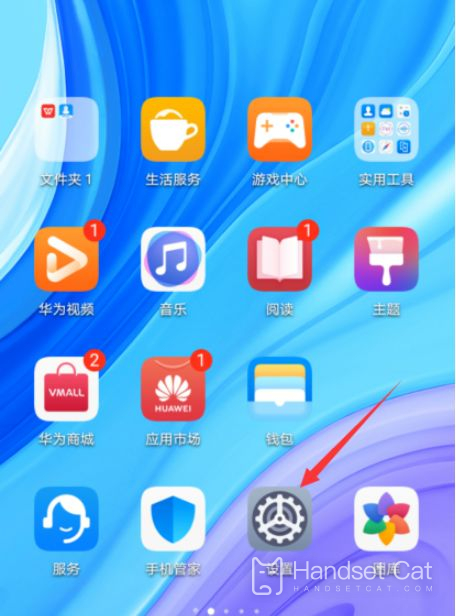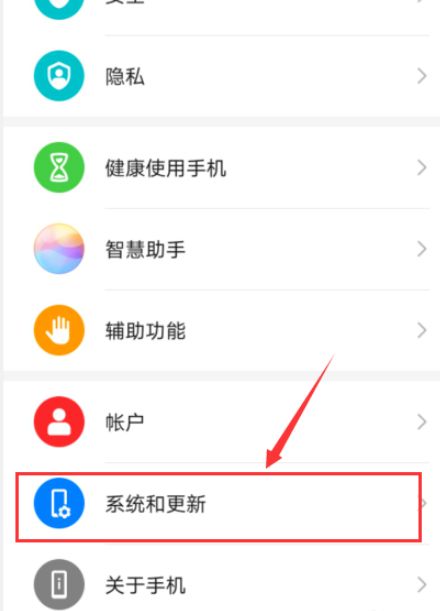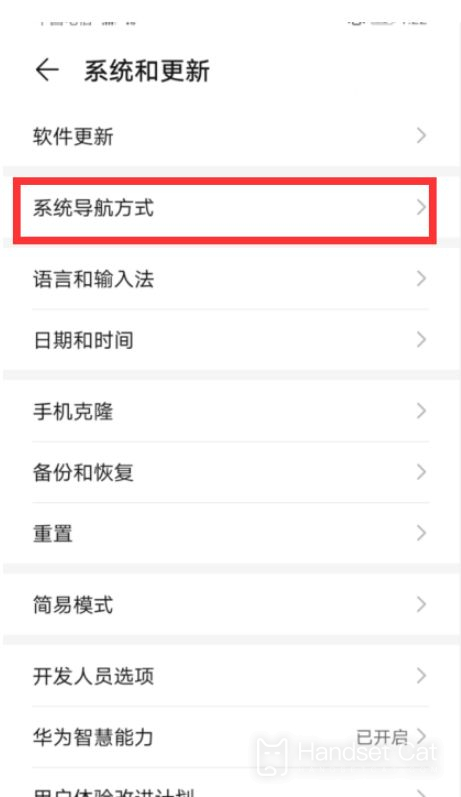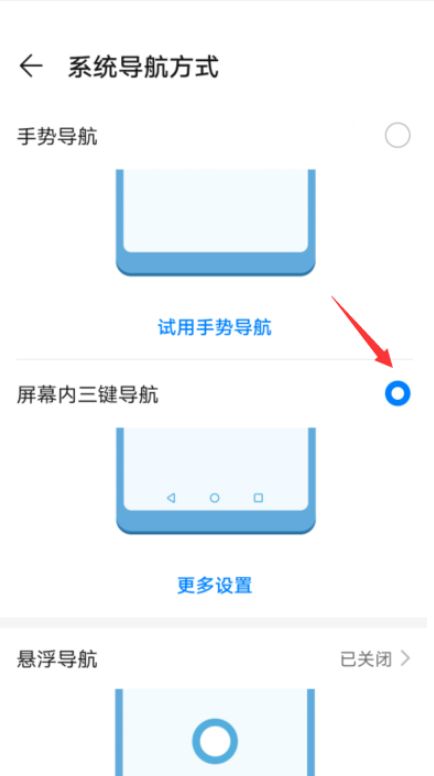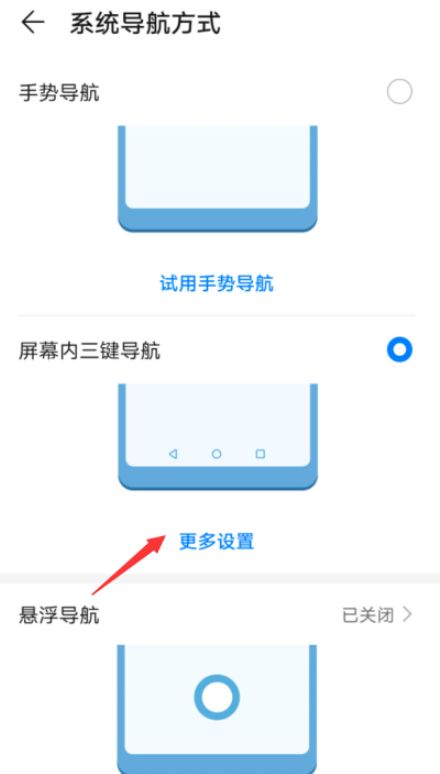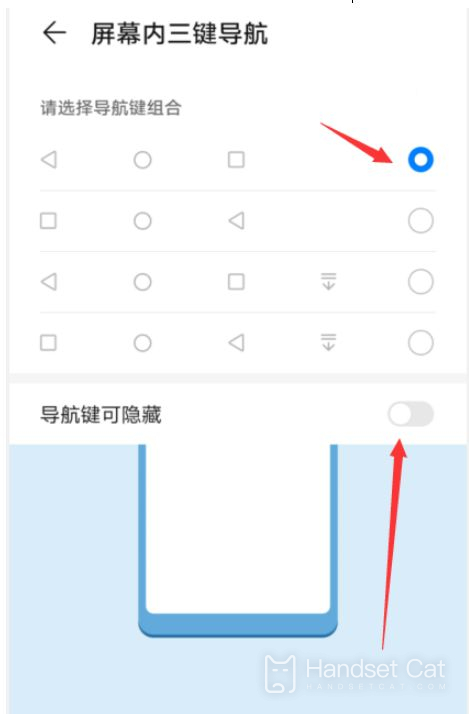Huawei nova 10 starts the navigation key tutorial
Most smart phones today use virtual keys as the main form of keys. The Huawei nova 10, as a new machine recently launched, naturally does. However, considering the relationship between the applicable people, the Huawei official website does not delete the navigation key on this phone, but many users do not know the specific setting steps. This compilation brings us a tutorial about the Huawei nova 10 return navigation key, Help you use this phone better.
Huawei nova 10 starts the navigation key tutorial
1. After entering the mobile desktop, we click Settings
2. In Settings, click System and Update
3. Click system navigation mode after entering
4. Then we can see the navigation key icon, click the small circle behind to complete the setting
5. We can also click more to choose our preferred navigation method. If we want to hide the navigation button, we can also set it here.
The above is the specific content of the Huawei nova 10 navigation key return tutorial. Although the virtual key is good, it also depends on the personal applicability. For users who need it, even if they drop the percentage of the screen, they will probably switch back to the navigation key. After all, it is the king's way to use the navigation key comfortably.
Related Wiki
-

Does Huawei MatePad Pro 12.2-inch soft light version support satellite communication?
2024-08-12
-

What is the screen resolution of Huawei MatePad Pro 12.2-inch soft light version?
2024-08-12
-

What is the refresh rate of the screen of Huawei MatePad Pro 12.2-inch soft light version?
2024-08-12
-

What colors are available for the Huawei MatePad Pro 12.2-inch Soft Light Edition?
2024-08-12
-

What is the battery capacity of Huawei Mate70Pro+?
2024-08-12
-

What is the battery capacity of Huawei MatePad Pro 12.2-inch Soft Light Edition?
2024-08-12
-

What kind of screen is Huawei Mate70Pro+?
2024-08-12
-

What is the screen size of Huawei Mate70Pro+?
2024-08-12
Hot Wiki
-

What is the screen resolution of one plus 9RT
2024-06-24
-

How to activate RedmiNote13
2024-06-24
-

vivo X80 dual core 80W flash charging time introduction
2024-06-24
-

How to restart oppo phone
2024-06-24
-

Redmi K50NFC Analog Access Card Tutorial
2024-06-24
-

How to split the screen into two apps on Xiaomi 14pro
2024-06-24
-

Is iQOO 8 All Netcom
2024-06-24
-

How to check the battery life of OPPO Find X7
2024-06-24
-

Introduction to iPhone 14 Series NFC Functions
2024-06-24
-

How to set fingerprint style on vivo Y100
2024-06-24