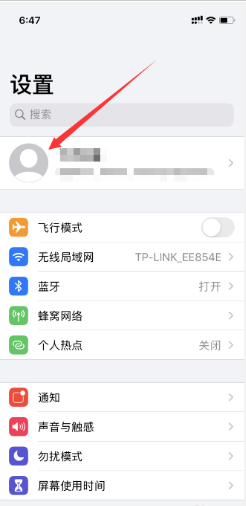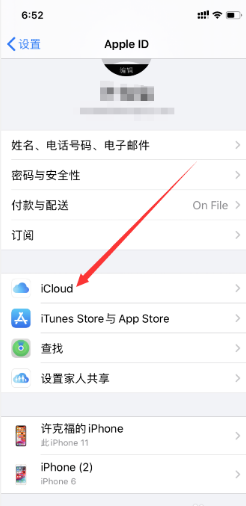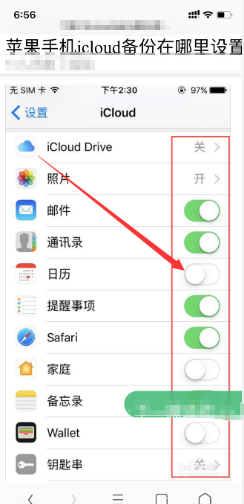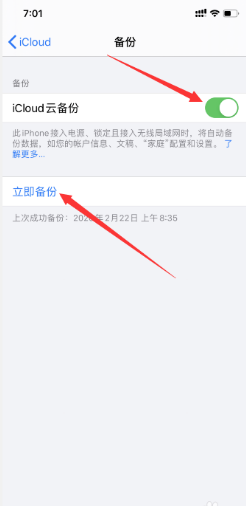How do I use the iPhone 14's icloud?
As the latest model launched by Apple, the iPhone 14 has good performance and configuration in all aspects, and will have a more comfortable experience when used. Users who have used Apple phones know that iPhone has iCloud cloud storage services, and users can save various files directly on the cloud server. How can the latest iPhone 14 use iCloud services? Come and have a look at the tutorial compiled by Xiao Bian for everyone!
How do I use the iPhone 14's icloud? IPhone 14's icloud cloud storage service tutorial
1. First unlock the phone, click "Settings", and click the image at the top of the page, as shown in the figure:
2. After entering the "appie ID", click the "icloud" option, as shown in the figure:
3. Then select the options to be backed up and turn off unnecessary backups, as shown in the figure:
4. Finally, click to open icloud cloud backup, which can also be backed up immediately, as shown in the figure:
The iCloud cloud storage service that comes with the iPhone 14 is relatively simple to use. It doesn't need too complicated operations to open the service directly in the settings. If you haven't tried this function, don't miss it.
Related Wiki
-

What sensor is the main camera of iPhone 16?
2024-08-13
-

What upgrades does iPhone 16 have?
2024-08-13
-

Does iPhone 16 have a mute switch?
2024-08-13
-

How about the battery life of iPhone 16?
2024-08-13
-

What is the peak brightness of the iPhone 16 screen?
2024-08-13
-

How to close background programs on iPhone 16pro?
2024-08-12
-

How to set up access control card on iPhone16pro?
2024-08-12
-

Does iPhone 16 Pro Max support telephoto and macro?
2024-08-12
Hot Wiki
-

What is the screen resolution of one plus 9RT
2024-06-24
-

How to activate RedmiNote13
2024-06-24
-

vivo X80 dual core 80W flash charging time introduction
2024-06-24
-

How to restart oppo phone
2024-06-24
-

Redmi K50NFC Analog Access Card Tutorial
2024-06-24
-

How to split the screen into two apps on Xiaomi 14pro
2024-06-24
-

Is iQOO 8 All Netcom
2024-06-24
-

How to check the battery life of OPPO Find X7
2024-06-24
-

Introduction to iPhone 14 Series NFC Functions
2024-06-24
-

How to set fingerprint style on vivo Y100
2024-06-24