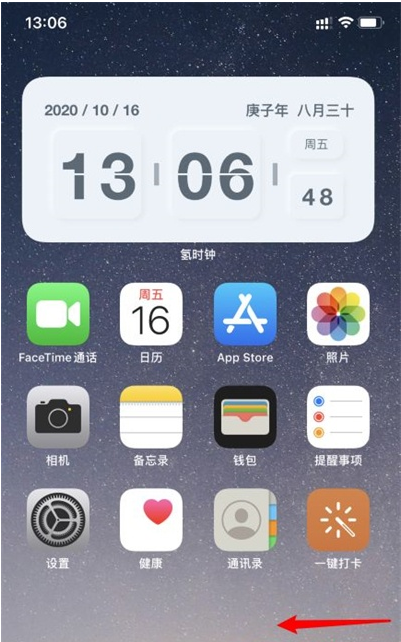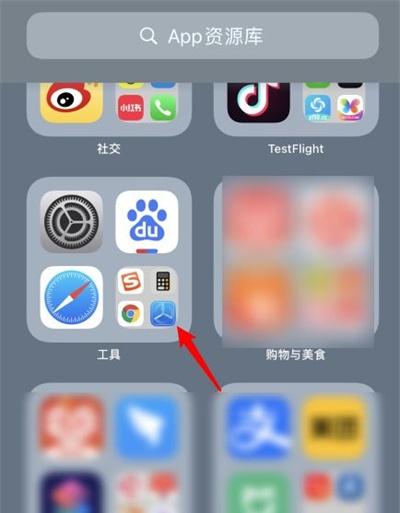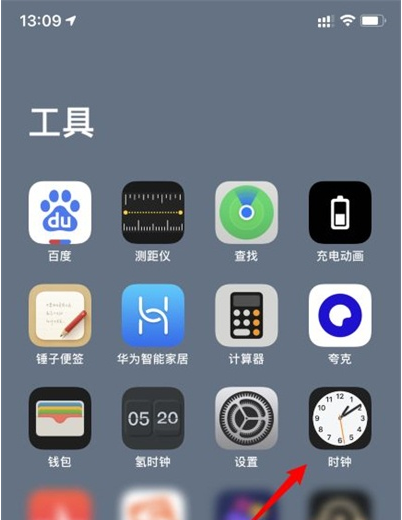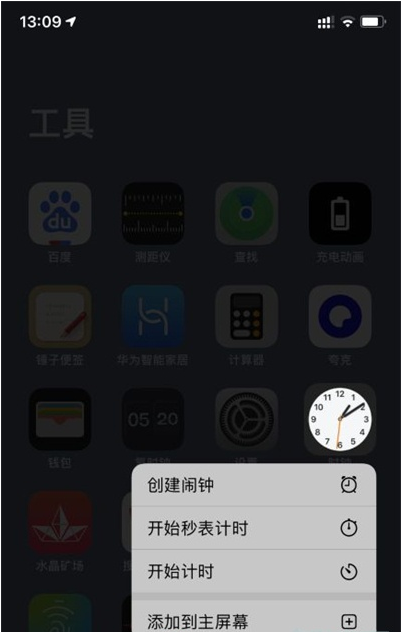How to set the desktop time for iPhone 14 Plus
Desktop time is a very useful function for many iPhone 14 owners. In fact, there are many styles of desktop clock. You can choose your favorite style according to the preferences of iPhone14 14 owners, and it is very convenient to operate. If you don't know where to set the desktop time, you can follow the introduction of iPhone 14 Plus setting desktop time with the editor! It only takes three short steps to set up successfully!
How do I set the desktop time for iPhone 14plus? Where to set iphone14plus desktop time
1. After opening the mobile phone and entering the system, slide all the way to the left to enter the APP resource library.
2. Enter the APP resource library interface and click the folder in the tool to open it.
3. After opening, you can see the clock application of your phone. Long press the clock icon.
4. Select the option to add to the main screen below.
The iPhone 14 plus is definitely the first choice for many people in the iPhone 14 series, because its price is cheaper than the iPhone 14 pro series, and the screen is larger than the iPhone 14. Such a large screen, of course, needs to have a desktop style that you like. According to the above small compilation, add a desktop clock!
Related Wiki
-

What sensor is the main camera of iPhone 16?
2024-08-13
-

What upgrades does iPhone 16 have?
2024-08-13
-

Does iPhone 16 have a mute switch?
2024-08-13
-

How about the battery life of iPhone 16?
2024-08-13
-

What is the peak brightness of the iPhone 16 screen?
2024-08-13
-

How to close background programs on iPhone 16pro?
2024-08-12
-

How to set up access control card on iPhone16pro?
2024-08-12
-

Does iPhone 16 Pro Max support telephoto and macro?
2024-08-12
Hot Wiki
-

What is the screen resolution of one plus 9RT
2024-06-24
-

How to activate RedmiNote13
2024-06-24
-

vivo X80 dual core 80W flash charging time introduction
2024-06-24
-

How to restart oppo phone
2024-06-24
-

Redmi K50NFC Analog Access Card Tutorial
2024-06-24
-

How to split the screen into two apps on Xiaomi 14pro
2024-06-24
-

Is iQOO 8 All Netcom
2024-06-24
-

How to check the battery life of OPPO Find X7
2024-06-24
-

Introduction to iPhone 14 Series NFC Functions
2024-06-24
-

How to set fingerprint style on vivo Y100
2024-06-24