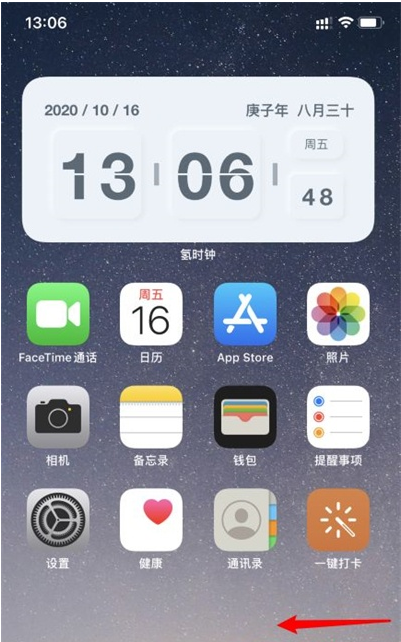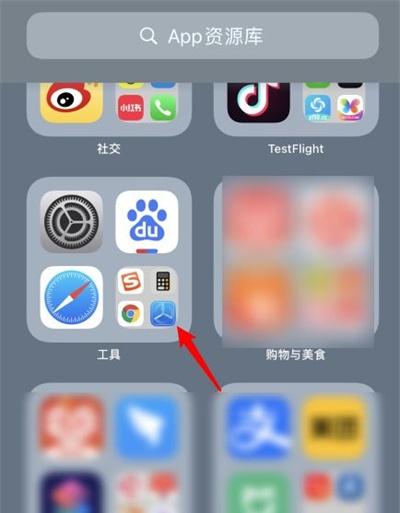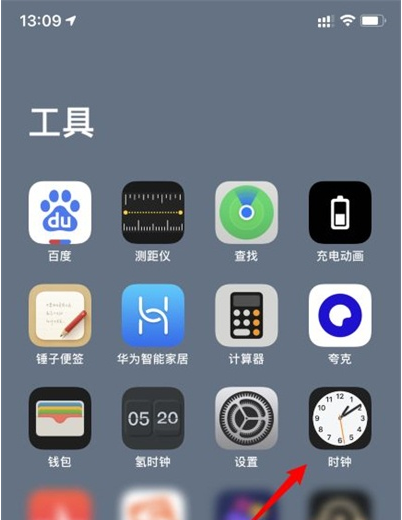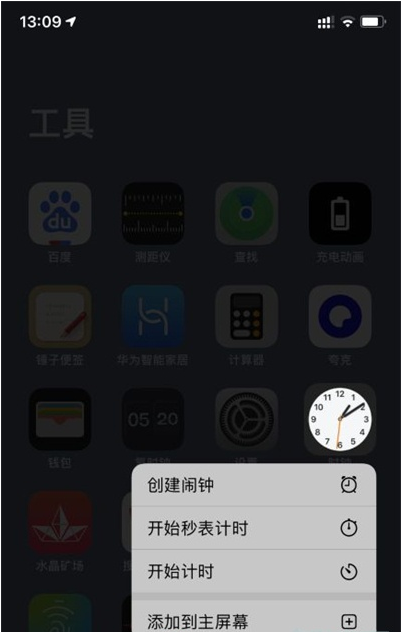How to set the desktop time for iPhone 14
Desktop time is really a very practical thing for the majority of owners. Usually, you can see the time as soon as you turn on your mobile phone. Especially for the older computer owners with long eyes, the desktop time is big enough, so it is really easy to see clearly. But sometimes it will be very uncomfortable if you accidentally remove it from the phone. Today, I'd like to show you how to set the desktop time for iPhone 14!
How do I set the desktop time for iPhone 14? Where to set the desktop time of iPhone 14
1. After opening the mobile phone and entering the system, slide all the way to the left to enter the APP resource library.
2. Enter the APP resource library interface and click the folder in the tool to open it.
3. After opening, you can see the clock application of your phone. Long press the clock icon.
4. Select the option to add to the main screen below.
In fact, the iPhone 14 desktop time setting method is very simple, and there are many different styles, which can definitely make iPhone 14 owners find their own desktop time settings easily and quickly. You can also set it to a different look according to your own preferences. In general, Xiaobian thinks it is more convenient than Android.
Related Wiki
-

What sensor is the main camera of iPhone 16?
2024-08-13
-

What upgrades does iPhone 16 have?
2024-08-13
-

Does iPhone 16 have a mute switch?
2024-08-13
-

How about the battery life of iPhone 16?
2024-08-13
-

What is the peak brightness of the iPhone 16 screen?
2024-08-13
-

How to close background programs on iPhone 16pro?
2024-08-12
-

How to set up access control card on iPhone16pro?
2024-08-12
-

Does iPhone 16 Pro Max support telephoto and macro?
2024-08-12
Hot Wiki
-

What is the screen resolution of one plus 9RT
2024-06-24
-

How to activate RedmiNote13
2024-06-24
-

vivo X80 dual core 80W flash charging time introduction
2024-06-24
-

How to restart oppo phone
2024-06-24
-

Redmi K50NFC Analog Access Card Tutorial
2024-06-24
-

How to split the screen into two apps on Xiaomi 14pro
2024-06-24
-

Is iQOO 8 All Netcom
2024-06-24
-

How to check the battery life of OPPO Find X7
2024-06-24
-

Introduction to iPhone 14 Series NFC Functions
2024-06-24
-

How to set fingerprint style on vivo Y100
2024-06-24